The Amazon Alex app is a unifying console for IOT and other experiences. I recently struggled trying to reset some legacy Zigbee devices that were paired with controllers I no longer had. It turns out I can use that app to reset my bulbs even though:
- It isn't obvious how you reset devices.
- The failure connect screen doesn't offer reset as an option.
- The program doesn't list my Amazon Echo as being able to do that on the screen where it describes resetting the devices.
Backstory
I received a pair of white Philips Hue A19 bulbs as part of an Amazon promotion. Later I sold my Echo and got a new Amazon Echo with the built-in hub. Newer Hue lighting supports both Zigbee and Bluetooth while older devices are controllable over Zigbee networks.
Never have I ever owned a Philips Hue hub.
The bulbs must be reset to factory settings to onboard them to a new hub. In my case, my 4th gen Amazon Echo. The older bulbs can't be reset over Bluetooth. I couldn't get the rapid on/off power reset sequence to work. Frustrated, I put the bulbs into the closet for a couple years until Amazon added a serial number-based reset hook in the Echo app.
Launch the Echo app and start adding a device
This is the standard new device startup screen
You are adding a device
There is a lot of stuff in this application. I just want to add my bulbs.
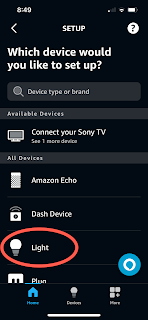
It is a light bulb
Yup just a bulb here.
Scroll down until we find the Philips devices
They are Philips Hue devices.
There it is
Phillips Hue is one of dozens of vendor options.
This would work for a new un-initialized device
There is no obvious way to reset the devices so we can just try auto-connect.
I'm a guy so it wouldn't occur to me to click on the question mark help icon in the upper right corner.
Hope springs eternal
It won't work because the bulb is still bound to the Amazon Echo or hub that we got rid of or we bought these bulbs used.
Find the serial number on the bulbs
The Amazon app can signal a hard reset to Philips Hue bulbs if we know their serial numbers. We are going to need the serial number of the bulb. The bulbs can be reset or controlled if we have physical access to the serial numbers written on the sides.
Try again with the serial number
The Alexa app can reset a bulb if it has the serial number. Lets try and find the device again.
Find Philips in the device list again
Here we're searching instead of scrolling. We end up in the same place.
Click on the help question mark
This time we're going to ask for help.
This totally isn't obvious. The help screen is a mash-up of functionality and some incomplete text and comments.
Scroll until you get to the Philips section
You can't see what you need at first so scroll. You may be able to see the start of your section.
Connect smart home devices to Echo Show Plus or Echo Show.
The Amazon Echo isn't mentioned even though it can act as a Zigbee hub. I stared at that a while because I don't understand why the Echo isn't mentioned.
Click on Reset Phillips Light
The page only mentions the Echo Plus and the Echo Show but it works for the ball-shaped (spherical) Amazon Echo!
Click on the Reset Philips Light in blue at the bottom.
Reset by serial number
Enter the serial number and click on the button that you can just see partially off the bottom of the screen. You may need to scroll to see the button after entering the serial number.
Follow the normal device naming and onboarding.
The bulb will reset and appear as a new device. From here on you just follow the normal new device procedure.
My bulbs
Philips Hue White A19 2-Pack 60W Dimmable LED Smart Bulbs Works with Alexa, HomeKit & Google Assistant
- 929001136979
- 840 lumens
- 2700K
- 9.5 watts used
Revision History
Created 2024 03
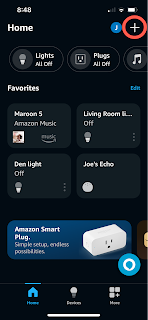

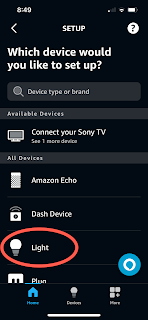














Comments
Post a Comment