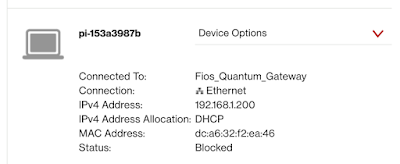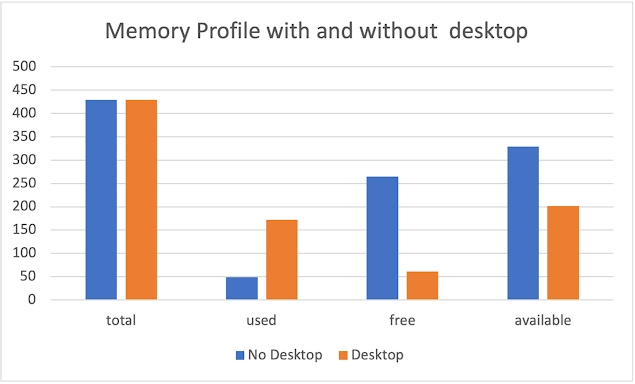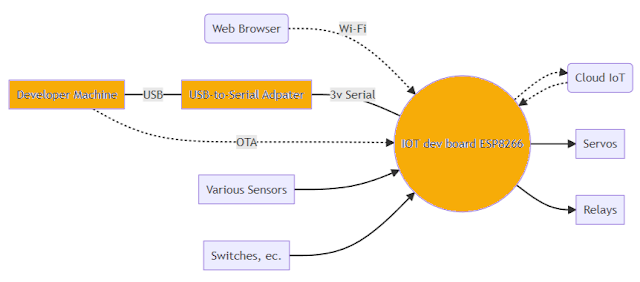UiFlow Python turns an M5Stack into an Azure App Insights Dashboard

I wanted to build an IoT dashboard that auto-populates from query Azure Application Insights and displays the query results. UIFlow, Circuit Python, and Micro Python all let you create low-code programs on IoT devices. I used M5Stack's UiFlow as a low-code Python generator. The program runs an Azure query via REST API and displays the results on the built-in M5 Core display. The query can be manually triggered or run automatically on a timer without me writing any code. https://flow.m5stack.com/ This flow is available on This .m5f example on GitHub. Video Walkthrough Device Topology Our IoT device, the M5Stack Core 2, runs an API query against Application Insights. The search results are returned as JSON. The Device Display UiFlow lets us lay different fields and labels onto the LCD panel via drag and drop. We can set the name of the component for later access. UiFlow/Python has pre-built blo...