Tether Kali Linux to iPhone over USB
Tethering Kali Linux to your iPhone is very easy. You can do this either via wifi or via a USB connection. The USB connection has the advantage of charging the phone while using it. There may be security disadvantages.
Select the Network panel
Verify USB Ethernet is Connected
Tethering
- Enable your hot spot on the iPhone. Settings -> Personal Hotspot
- Plug your iPhone USB/Lightning cable into your laptop
- Select Trust when your iPhone offers the Trust this Computer? dialog.
Verify the connection
Method 1
Look at the iPhone. You should see the message Personal Message: 1 Hotspot at the top of the iPhone screen.Method 2
Open the Settings ApplicationSelect the Network panel
Verify USB Ethernet is Connected
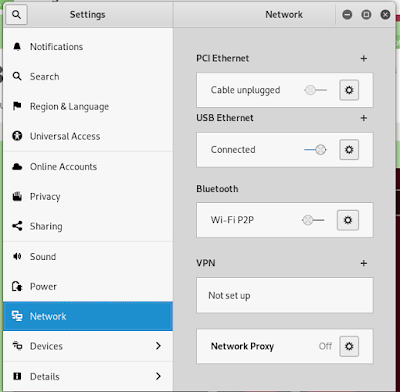





Comments
Post a Comment