Adding a Bluetooth adapter to a Dell E6430
My Dell outlet site E6430 didn't come with a Bluetooth adapter or the cable to attach it. Dell offers their 380 which supports bluetooth 4.0 LE. You can go to EBay to purchase the parts. The cable is kind of rare and surprisingly pricey. I have found in the past that the Dell parts department will often beat Ebay especially for slightly older or refurbished parts. It has always worked out well for me. Go to their parts website and start a chat session with a Dell representative. They can sell you parts that do not show up on parts / accessories site. Dell used to have a lot of interesting parts on their web site. They seem to have pulled a lot of that off the public facing site so you're best bet is to use a chat session or call the toll free number. My total cost was $24.35. You need the following to do an upgrade:
- Dell 380 Bluetooth Adapter part number 3YX8R. It cost me $9.99.
- Dell E6430 Bluetooth cable part number 1RNW1. It cost me $4.99
- A screwdriver
- Some patience.
The service manual tells you how to take apart the machine. The basic steps are:
- Remove the battery
- Remove the hard drive (2 screws)
- Remove the rest of the screws holding the back on. You don't have to remove the screws that hold down the keyboard.
- Attach the cable to the bluetooth adapter. The cable runs up, away from the component.
- Plug the other end of the cable into the connector under the hard drive SATA connector. I used a small flat blade screwdriver to make sure it was seated. My hands are too big to grip the connector when putting it in under the SATA Disk Connector
- Tuck the cable into the channel guide above the Bluetooth adapter and run the excess under the SATA connector.
You may wish to test the upgrade before putting the unit back together. One of my cables was not in all the way and I had to take the back off again to fix it.
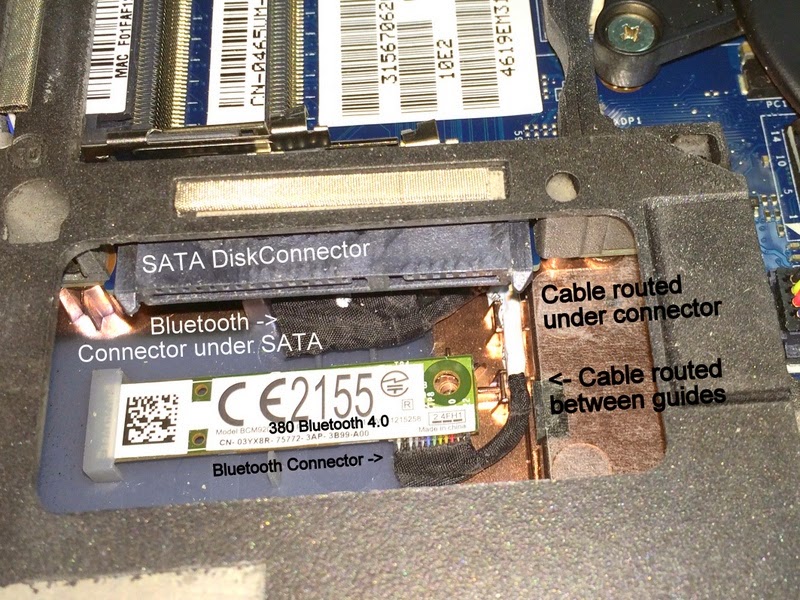



Nice, Thanks a lot. I have a Latitude 6430u, do you think it will work in it as well?
ReplyDeleteI found this page and got excited. I want to thank you for it a lot, BUT: I tried this today and spent the better part of the day recovering from it. The above procedure turned out to be a very bad idea. I bent 3 pins in the Bluetooth connector on the motherboard as a result, which prevented the laptop from powering on anymore. The *correct* way to do this is to remove the palmrest before trying to plug the cable into the motherboard. Search YouTube for Dell Latitude E6420 palmrest removal, since there is no good E6430 video of that.
ReplyDeleteGlad I found this very helpful description. I was able to install the module without removing the palm rest. The module works great.
ReplyDeleteThank you, this was very useful. I opted to remove the palm rest, worried about bending a pin. But, card now installed and working great.
ReplyDeleteThank you, this was very useful. I did remove the palm rest, worried about bending a pin, but it card is now installed and working fine.
ReplyDeletecould just get a usb adapter for $20
ReplyDeleteNice piece on bluetooth module install. Thanks. I didn't want the usb dongle hanging off the side of my laptop. Now it looks clean. It was murderous getting that little bugger plugged in.
ReplyDelete