Azure Stack ASDK data disks - when "you need 4 disks" isn't enough information
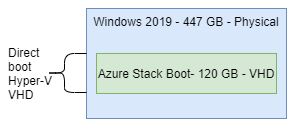 Azure Stack ASDK is a cloud-like environment that lets you experiment with Microsoft Azure services at home or in a non-cloud data center. The ASDK runs in a completely self contained environment that is delivered as a bootable VHD. That VHD runs the Azure Stack ASDK as a cloud environment running in Hyper-V running on top of the Azure Stack booted VHD.
Azure Stack ASDK is a cloud-like environment that lets you experiment with Microsoft Azure services at home or in a non-cloud data center. The ASDK runs in a completely self contained environment that is delivered as a bootable VHD. That VHD runs the Azure Stack ASDK as a cloud environment running in Hyper-V running on top of the Azure Stack booted VHD.
Azure Stack program and server deployments and provisioning are typically managed from the Azure portal or via PowerShell.
Data Disks
The AzureStack ASDK documentation doesn't make it obvious how data disks are used or how they should be sized. It just says that you need 4 blank disks over a certain size without any other guidance. I had 4 250GB SSDs above the minimum. That didn't seem to work while a combination of large spinning disks and smaller SSDs worked on the first attempt.
ASDK pulls the data disks into a storage cluster. The storage cluster can combine disks of different sizes and types. It uses SSDs as cache drives and spinners as data disks when you provide a mixed set of drives. ASDK virtual machines are configured with VHDs that come out of the Storage Pool.
All the data drives vanish from Drivers and Partitions and from file Explorer. This can be confusing to desktop users or developers without Windows admin experience. They can only be seen in the Failure Cluster Manager.
Cluster Management allocates some of the drives for storage and some as performance improving caches. The picture below shows my two spinning disks aggregated into a single large virtual drive (pool). The SSDs do not add to the at rest drive capacity. See: Understanding the cache in Storage Spaces Direct
Failure Cluster Manager
A drive pool is made up of data and cache nodes. Drives are allocated to different usages based on speed and performance considerations. The blurry picture blow shows 2 drives allocated as "Automatically Selected" and 2 to "Journal". Automaticaly Selected disk drives are primarily data drives. Journal drives are cache drives. You can see two of each in the following image.
Storage Location on host
Storage can be seen C:\ClusterStorage\SU1_Volume\Shares
Videos for those who don't like to read
Last updated 2020 Feb 09





Comments
Post a Comment