A simplified version of Kubernetes Network for developing on Windows and WSL and Docker Desktop
Pictures always help. We can use this one to put together a basic description of how the Windows, WSL2 Linux distributions, and Docker on WSL and Kubernetes talk to each other over localhost. We’ll cover why you got to do things like port-forwarding or proxy with a Kubernetes network. There is asymmetric behavior between the different components. I'm sure somebody knows the magical explanation.
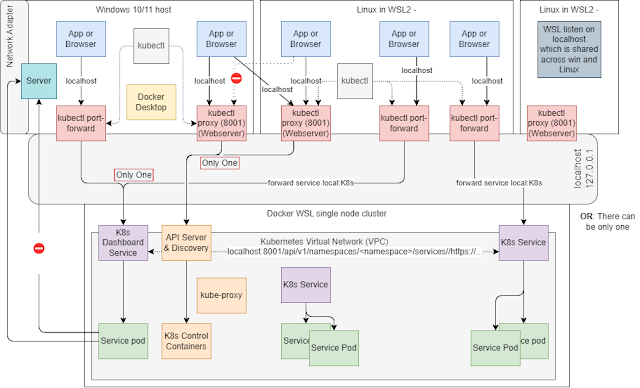 |
| Click to enlarge |
Video Walkthrough
Magical localhost networking with Docker WSL2 Windows and LinuxHeavily Edited Video Transcript
You have a Windows host with its ethernet adapter. Each Linux WSL2 instance has an eth0 network adapter. The Windows host and WSL instances are attached to a private network on the Ethernet Switch (WSL) Then you have the localhost adapter. WSL makes it look like localhost is visible to all WSL instances and to the Windows host. A port on WSL2 127.0.0.1 is also available on any other WSL2 instance and from the Windows host all on 127.0.0.1.
This sharing is actually interesting right because Kubernetes and Docker each have their own private node pool and Docker networks are isolated from the public Ethernet and private WSL network. If I want to expose a Kubernetes service like the Kubernetes Dashboard or the Kubernetes API Gateway or some deployed Kubernetes Service to WSL or to the Windows 10/11 host then I actually need to run a forwarder like
- Acube control proxy generally for the API server or
- A port forwarder for TCP or HTTP
By default, the kubectl proxy in this environment actually puts itself on localhost 127.0.0.1 in the system where the kubectl command ran. Those proxies become visible across that localhost network. If you bring it up as a proxy/forwarder on any of the Linux machines, then it is visible on the Windows 10/11 host on its localhost.
If I need to see the Kubernetes Dashboard or some deployed private Kubernetes Service, then I do a kubectl port-forward. If I want to talk to the Kubernetes API Server then I use the Kubernetes proxy, kubectl proxy, or forwarder.
There is some weirdness about the way this thing works. Windows and Linux VMs can see ports forwarded to localhost in either Windows or Linux VMs. Only the Windows machine can see the forwarded ports on localhost if the forwarder/proxy ran on the Windows machine itself. You have to decide where you want to run the proxies on Windows 10/11, or a Linux instance. You only have to run it once if you put it in the right place because it drops it on the localhost adapters and everyone can see it. You can see this in the diagram.
kubectl proxy can only be run once on one machine/VM because the forwarding happens on localhost. Port 8001 for the two different Linux instances or Windows hosts are really the same port. The big deal is there can only be one because all these things are being exposed on the localhost address. So if you bring up one of these kubectl proxy or kubectl port-forwarder then you only need one of them but if you put it on Windows 10/11 host then none of these Linux machines are going to see the proxy There's an asymmetrical set of behavior here between the Linux host and idem.
<video did walkthrough with 6 terminal windows that demonstrated where routes work and they don’t. Python servers were run on each of the two Linux VMs and Windows host>
Video Walkthrough
WSL Binds Posts to localhost
A proxy or forwarder on WSL can be seen from Windows. A proxy or forwarder on Windows cannot be seen from WSL. WSL services are exposed on "localhost" which is why they can't be seen anywhere but "localhost" machines. In this case all the
- If you deploy a server in your Linux distribution, you can access it from a Windows App or Browser using
localhost. - If you want to access a service running on Windows from a Linux distribution (ie Ubuntu), then you need to use the IP address of your host machine. This drives the traffic off of the internal WSL vnet onto the host ethernet adapter
Port-Forward vs Proxy
Kubernetes provides two types of proxies.
- kubectl proxy routes HTTP/HTTPS traffic through the apiserver
- Creates a local web server that proxies data through the API server
- kubectl port-forward establishes TCPconnection betwen your localhost and a port on a pod
Communication
Notes to be cleaned up.
- container to container
- Network namespace. Every pood has its network namespace, IP and port space
- Containers within a pod communicate through localhost and share the same IP and ports
- pod to pod
- Pods all have IP in the cluster CIDR range. pod-to-pod communication uses these IPs
- pod to service
- Service is given a virtual IP backed by one or more pods
- Pods can change address when pod is rehydrated. Pods are transient
- Service gets an IP from the CIDR range that may be different than the pod CIDR range
- external ingress
- A proxy needs to be set up somewhere. Kubernetes is only a single node in the WSL2 environment. You would need an external load balancer to LB across nodes if the cluster has more than one host.
- external egress
- This just works
Services URLs
The Kubernetes API server can route to all deployed service endpoints via namespace routes. You can also/instead use port-forwarding or another proxy to directly route to a Service endpoint.
This URL shows how to access a Deployed Service's endpoint by routing through the a proxy that is forwarding to the API server. Just run kubectl proxy.
Service Load Balancers in Windows / WSL
External cross-node LB is not needed because we only have a single Kubernetes node when running Docker Desktop or any other docker in a default configuration. The single Service entrypoint is all you need.
References
- https://kubernetes.io/docs/concepts/cluster-administration/networking/
- https://kubernetes.io/docs/concepts/services-networking/
- https://github.com/kubernetes/design-proposals-archive/blob/main/network/networking.md
- https://learncloudnative.com/blog/2023-05-31-kubeproxy-iptables
- https://dumlutimuralp.medium.com/how-kubectl-port-forward-works-79d0fbb16de3
- https://www.docker.com/blog/the-magic-behind-the-scenes-of-docker-desktop/
- https://stackoverflow.com/questions/71482848/how-do-i-reach-a-ddev-site-from-lan-with-docker-ce-in-an-wsl2-enviroment



Comments
Post a Comment